
New Year has always been a special event. Spread some unique New Year’s Eve 2024 moments by wishing a happy new year. Video making can make the event more beautiful without fancy cameras and expensive software. You need a mobile phone or computer and video editing software called CapCut.
Here are the steps to follow for creating a beautiful video:
Step# 01: Collect resources and Create New Project
Collect green screen templates and resources according to your script, which reflects the theme of your video. Open CapCut and start “New Project.”
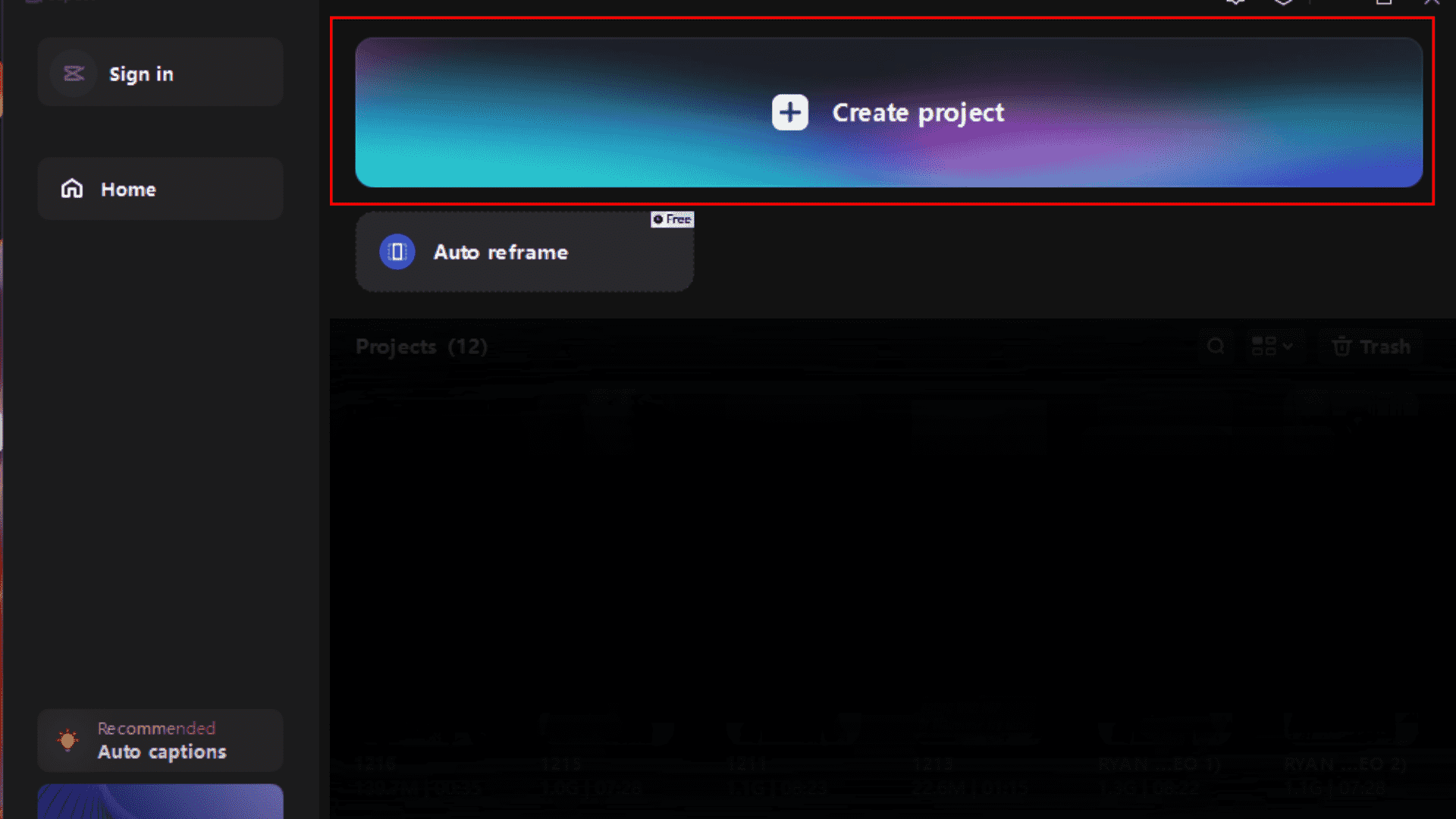
Clicking the Create Project button will redirect to a new project.
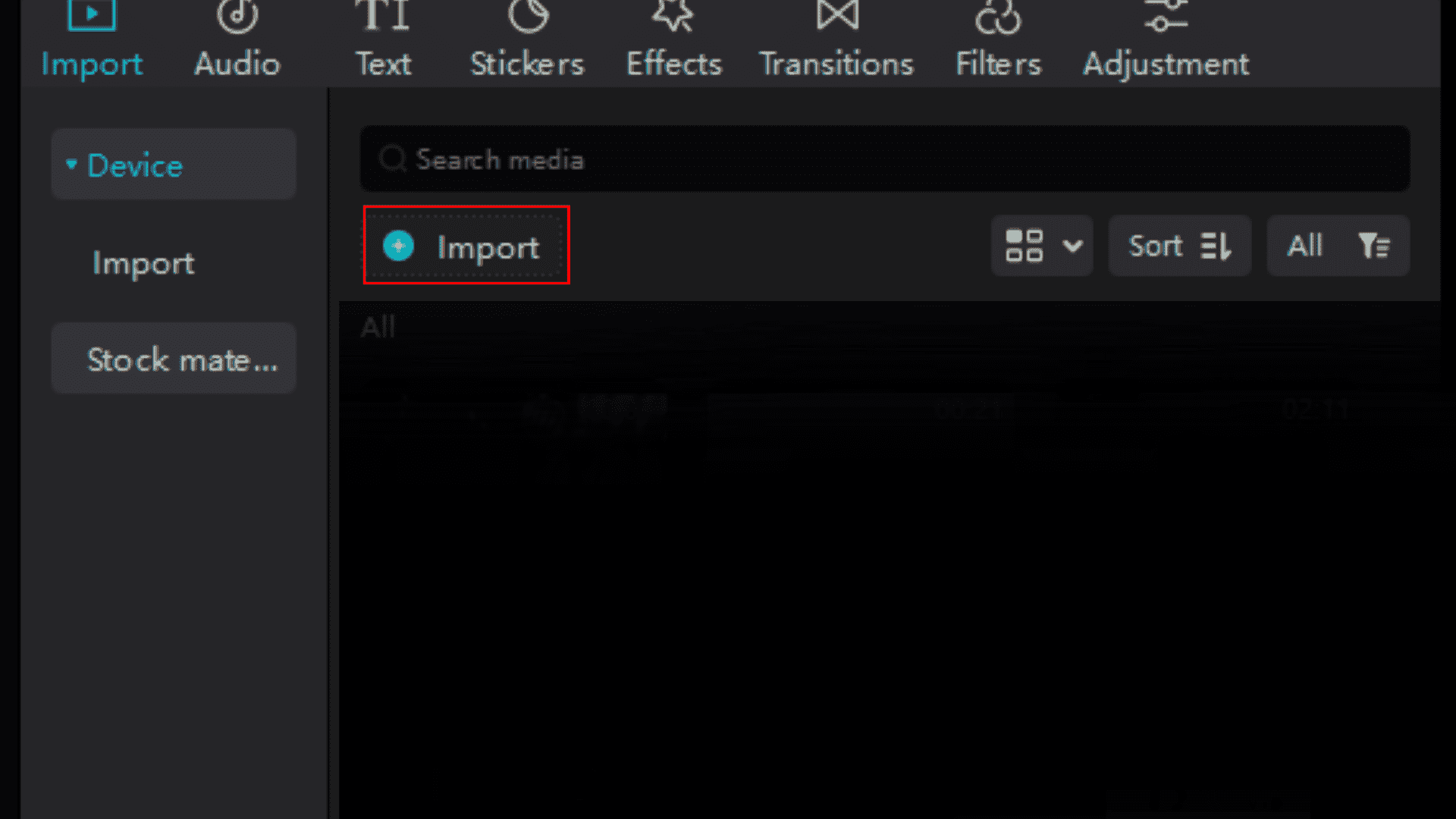
After creating a project, you can find an import button on the top left of your screen. Clicking on the import button helps import your resources into CapCut or we can directly drag and drop the video from gallery.
Step# 02: Remove Background
Remove the green screen of all the collected resources using Capcut’s background removal tool and Chroma key.
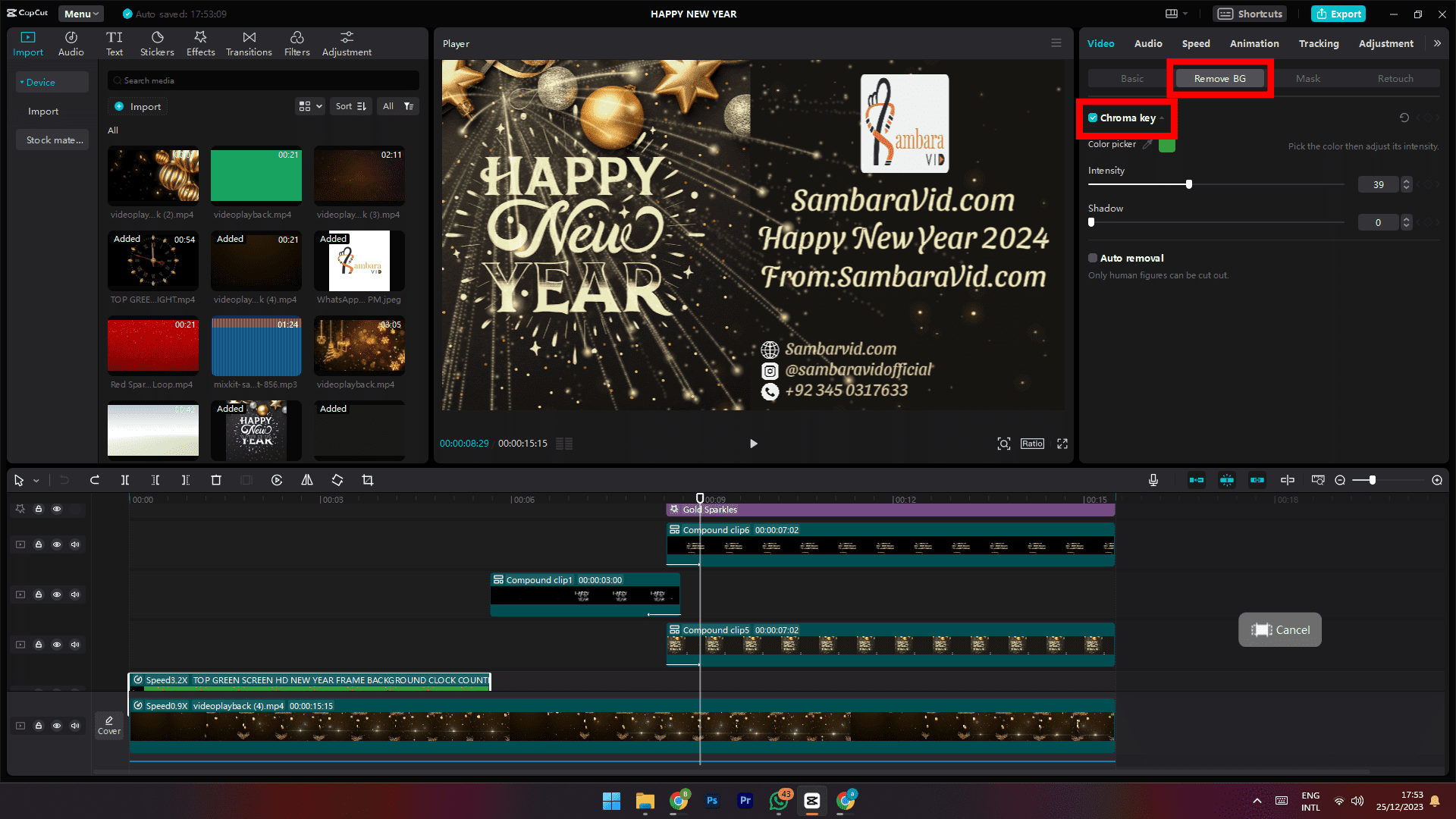
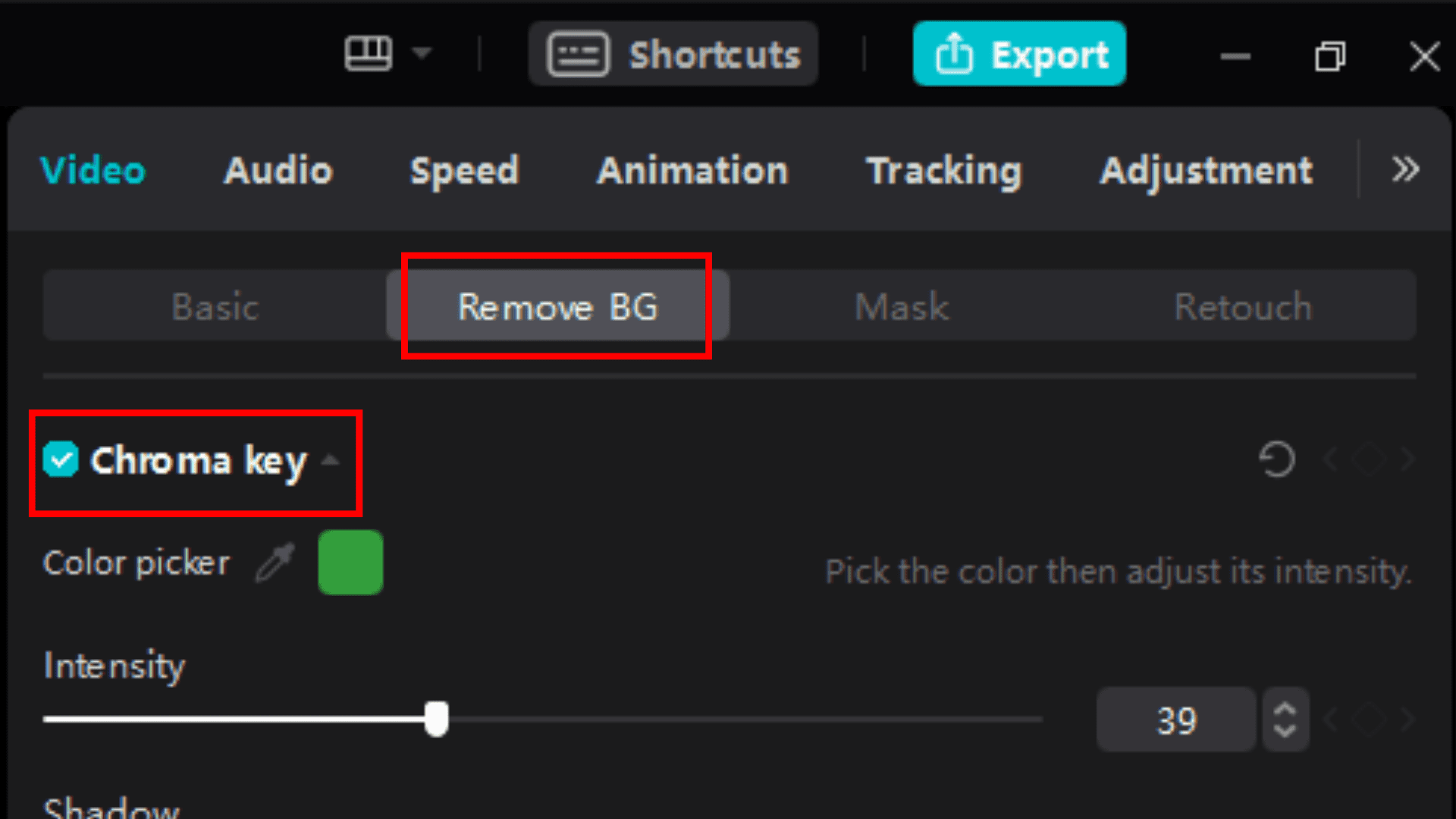
Click on the video timeline that you have dragged. You can find “Remove BG ” on the top right of your screen. Tap “Remove BG,” which helps you remove the background of your templates, and the Chroma key allows you to remove the green screen of your template.
Step# 03: Add Text-to-Speech
Utilize Capcut’s text-to-speech tool, generate a voiceover of your script, and add background music according to the theme of your video to make it more visually appealing.
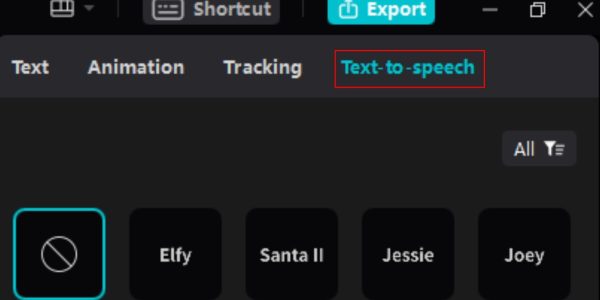
Add text to the video by clicking the add to text button to utilize this option. Then, clicking on the text layer shows the text-to-speech button on the top right of your screen, generating a voice-over of your script.
Step# 04: Trim & Cut
Arrange your templates according to the voiceover of the script you generated. Use Capcut’s trim and cut feature to cut and trim all the unnecessary parts of the video.
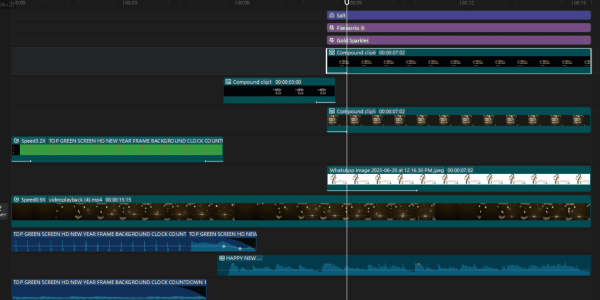
In this step, you can arrange your templates and remove all unnecessary parts.
Step# 05: Add Text
Add text where it needs the most by using Capcut’s text tool to give a personalized touch to your video.
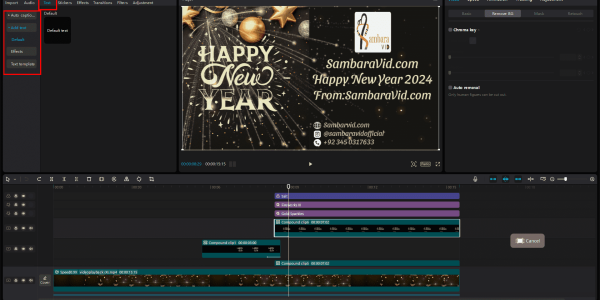
Click on the text button, which is visible on the top right of the home screen. After clicking on the text button, tap Add Text. This Add-to-text button helps you add Text to your video.
Step# 06: Export your Project
Recheck the full video twice, fix all the errors and mistakes in your video, and export your video to your desired resolution.
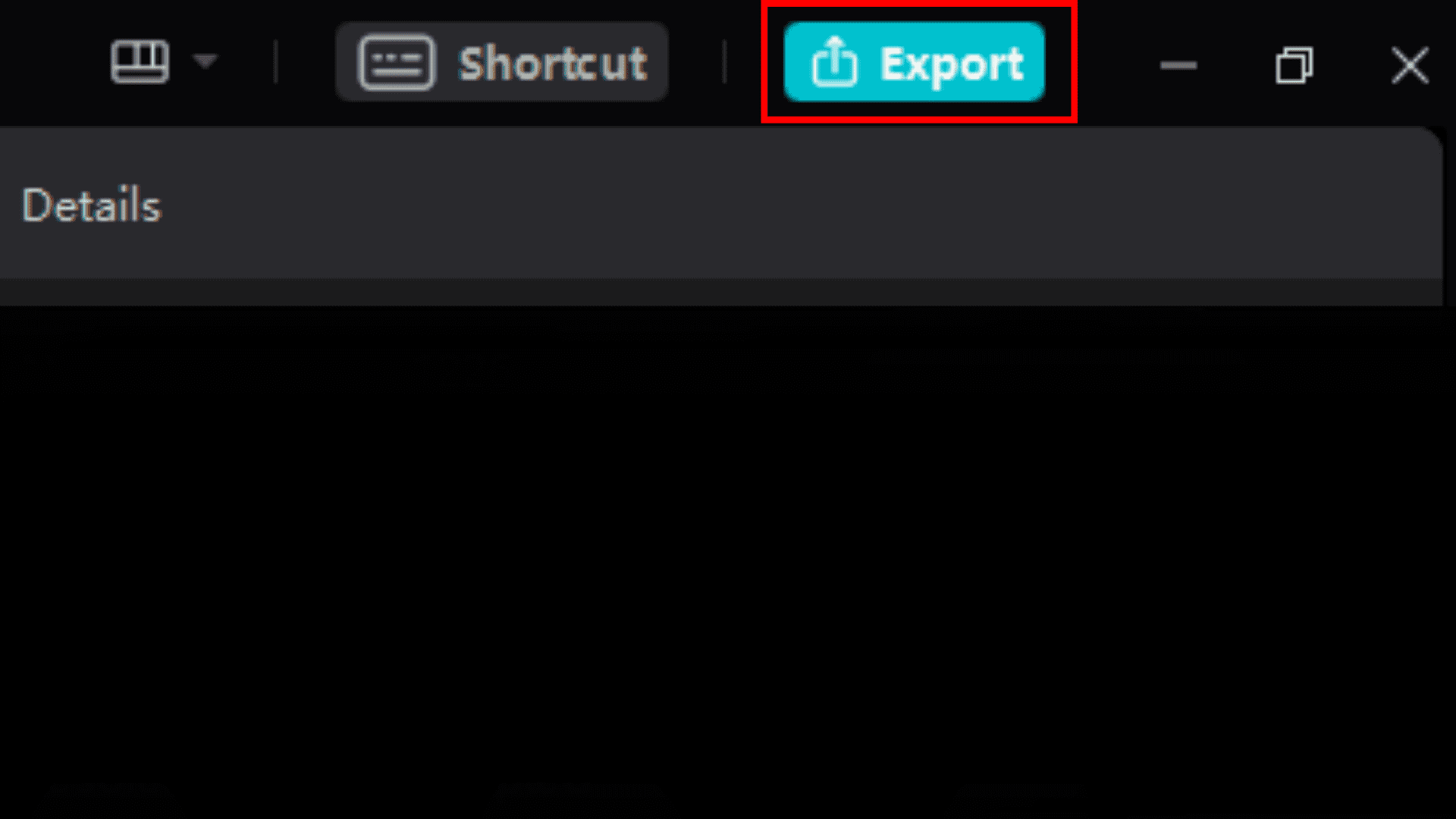
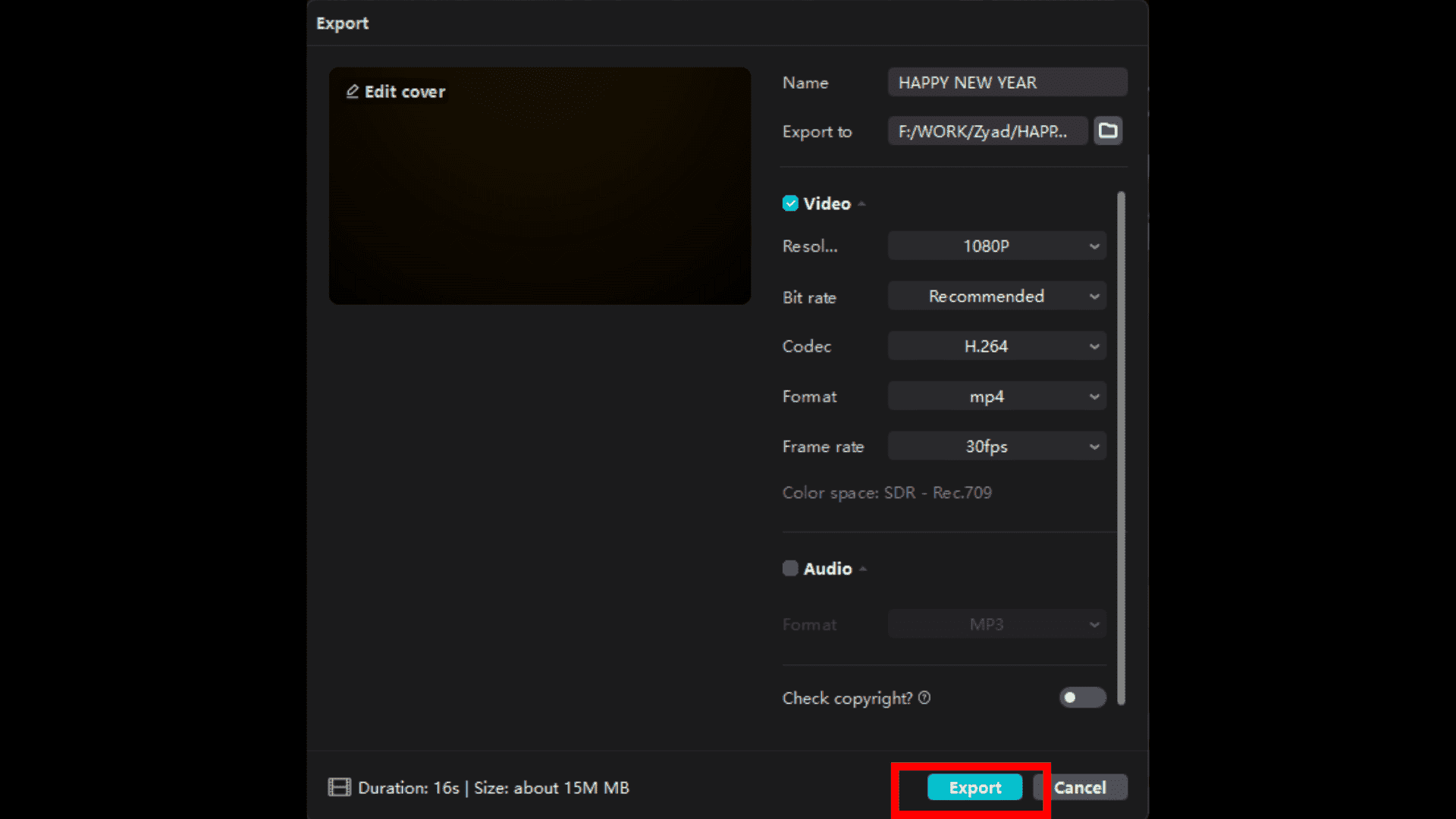
You’ll find an “Export Button” on the right panel; clicking it will redirect you to export settings, where you can select your desired resolution and export it.
Final Video
Share your video with your loved ones to wish them a happy new year. It provides a personalized touch to your wishes and helps you connect and grow your friendship.
If you want to create a personalize wish like this video for free, Hurry up and contact us by clicking the following button.